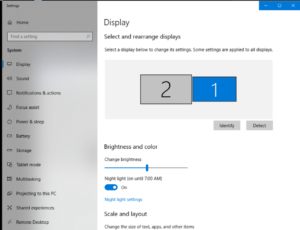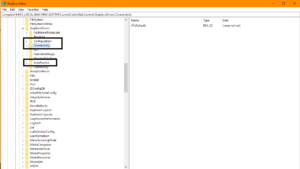If a ghost monitor is displayed in the Windows display settings, there is a way to remove this monitor from the configuration.
After removal, the display configuration will be reset and you will have to set the resolution, etc. again.
The following tabs explain how to remove the ghost monitor
Open the Windows registry entry and delete the highlighted entries. To open the registry, simply search for “reg…” or open the “Run as” screen by pressing the Win + R key and using “regedit” to open the registry editor
Search for
Computer\HKEY_LOCAL_MACHINE\SYSTEM\CurrentControlSet\Control\GraphicsDrivers
Delete the directories
- Configuration
- Connectivity
- Retrieve
There is also a batch file available that you can use to automate this process – unzip the file and run it with admin privileges:
Please restart the system to apply the settings.
After the restart, the PC screen may be black. Please use the keys Win + P and then arrow up and Enter to activate the screen. If necessary, try again to set the screen configuration with Win + P, up arrow and Enter.
Please log into the system and reset the screen configuration if necessary.